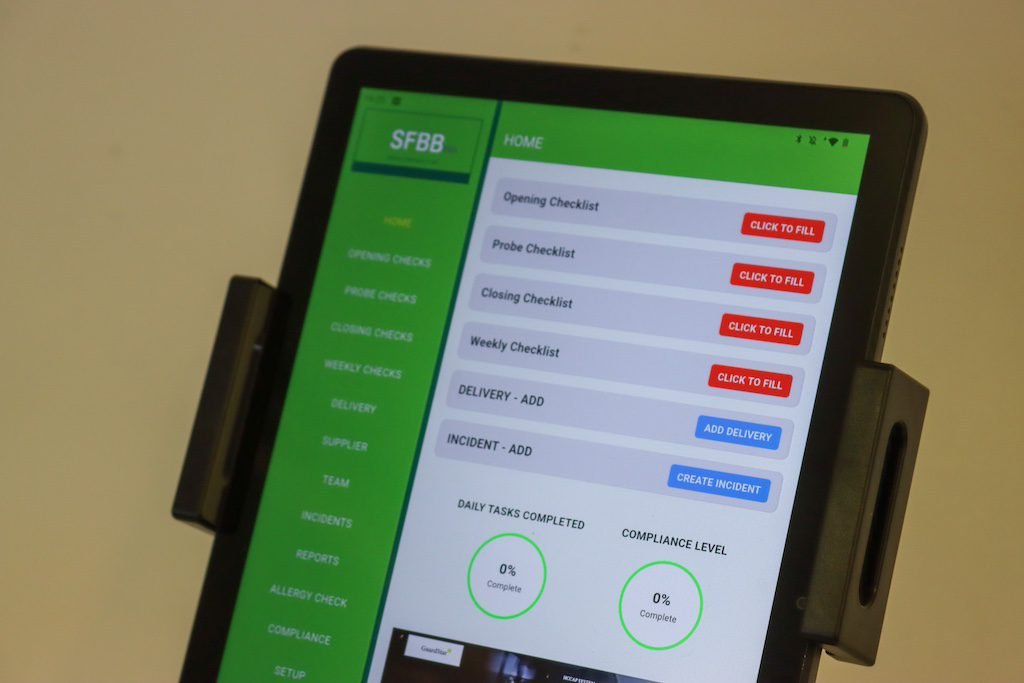Food safety paperwork is nobody’s favourite job. The SFBB Pro system was built to change that. If you’re running a kitchen, café, takeaway or bakery in the UK, you’ve probably heard about SFBB (Safer Food, Better Business). SFBB Pro takes those clunky folders and turns them into an app and sleek online dashboard. Less time with paper, more time with food.
Getting set up is actually pretty painless, but there are a few quirks you should know about—like how you’ll use both the mobile app and the admin website, depending on what you need to do. This guide walks you through the basics, step by step.
1. Download the SFBB Pro App
Start with your phone or tablet.
Go to the Google Play Store or click here
Search for “SFBB Pro” (its one of the best rated Food Safety Apps on the playstore).
Download and install.
You’ll use the app for day-to-day stuff: logging fridge temps, checking off cleaning tasks, recording deliveries. It’s built to be quick—tap, tick, done.
2. Create Your Account
Open up the app.
Follow the prompts to create a new account. You’ll need an email address and a password.
If your business has already set up an SFBB Pro account, ask your admin for an invite or the code to join.
Once you’re signed in, you’ll see your business dashboard. If you’re just setting up, it’ll be blank—don’t worry, we’ll fix that in a second.
3. Set Up Your Business (Admin Website)
Here’s the important bit: You can only create and edit checklists, notification, and other vital parts like the opening hours from the admin website. The app is for logging and ticking things off, not for building the actual lists. Click here to access the admin login website
Go to the SFBB Pro admin website. (The URL should be in your welcome email or on the app login screen.)
Log in with the same account you used on the app.
You’re now in the control room. From here, you can:
Set opening hours
Build custom checklists (opening/closing, probe checks, weekly etc)
Setup suppliers
Set up temperature records and critical controls
Setup team member list
Take your time with this step. The more you customise now, the easier everyone’s life will be later. If you’re not sure what to include, start with SFBB basics (cleaning, chilling, cooking, cross-contamination) and tweak as you go.
Tip: You can always update or add new checklists later. Don’t stress about getting it perfect on day one.
4. Sync Up: App and Admin Website
Once you’ve set everything up on the admin site, your team can use the app for their daily logs. The app will automatically pull in the latest checklists and settings.
Everything you built on the website will show up in their app.
They can tick off completed tasks, record temperatures, and flag issues.
Note: Only admin website is the only place to create or edit checklists and settings
5. Ongoing Use: How It All Fits Together
Admin website: Use the website to update checklists, review records, and handle compliance stuff.
App: Use the app every day to do complete your safer food better business digitally
Audits: When EHO pays a visit, you can pull up digital records from the website—no more rifling through dog-eared folders.
Common Questions
Can I edit checklists from my phone?
Nope. For now, all checklist creation and editing happens on the admin website. The app is for logging only.
What about iPhones?
Right now, SFBB Pro is only available on Android via the Play Store. If you need iOS support, keep an eye on their updates.
Is it secure?
All records are stored securely in the cloud and can be exported or printed if needed.
Final Thoughts
Switching to SFBB Pro means less paperwork, fewer mistakes, and happier inspectors. The split between app and website takes five minutes to get used to. After that, you’ll wonder why you ever did it the old way.
If you get stuck, send any questions to:
info@sfbbpro.co.uk